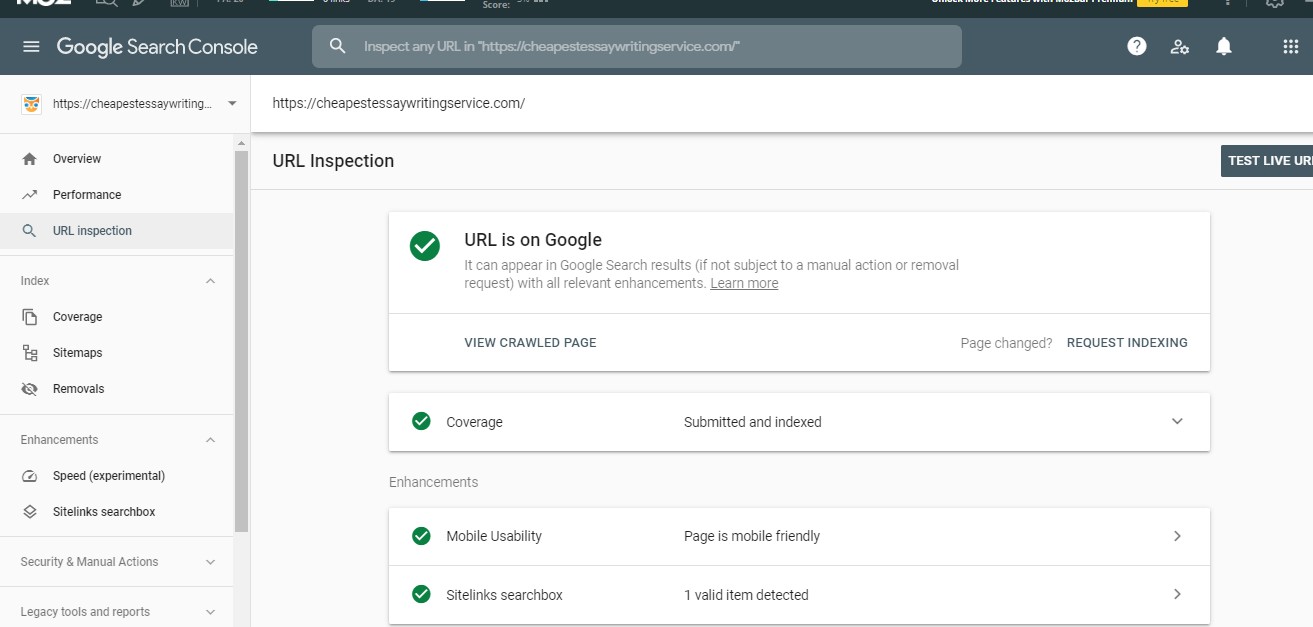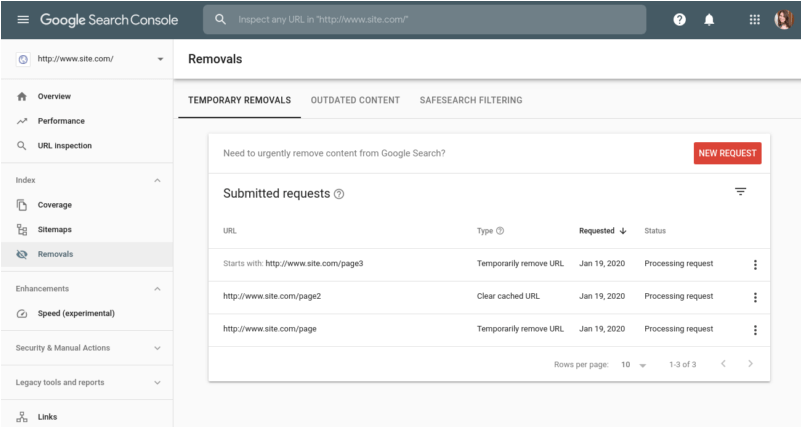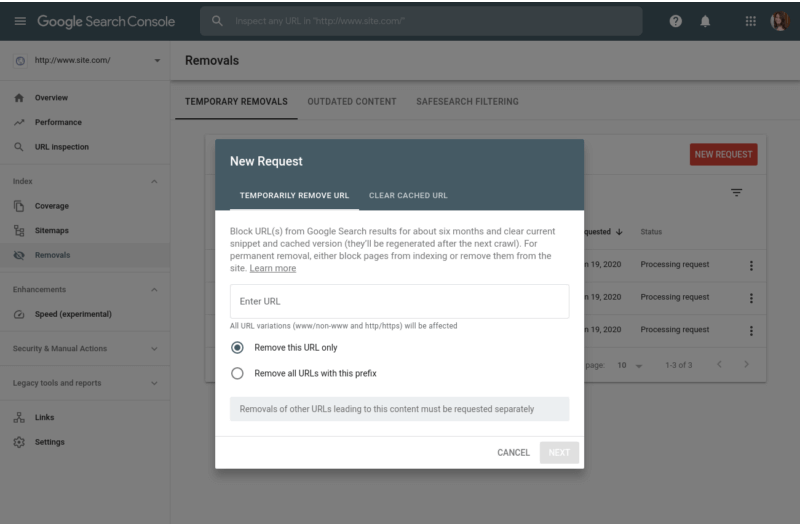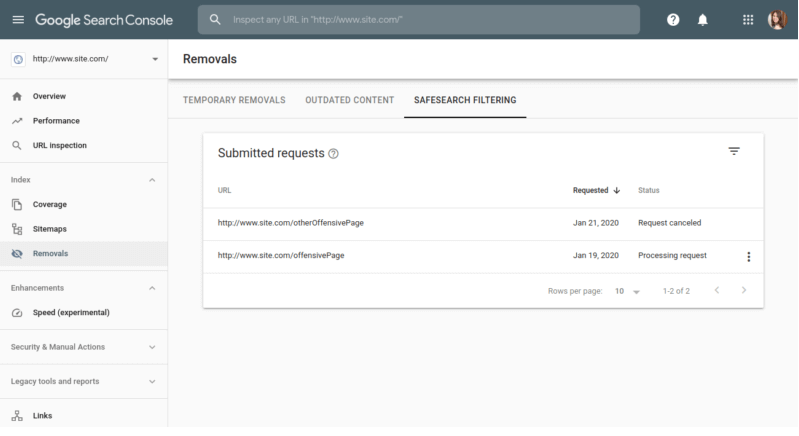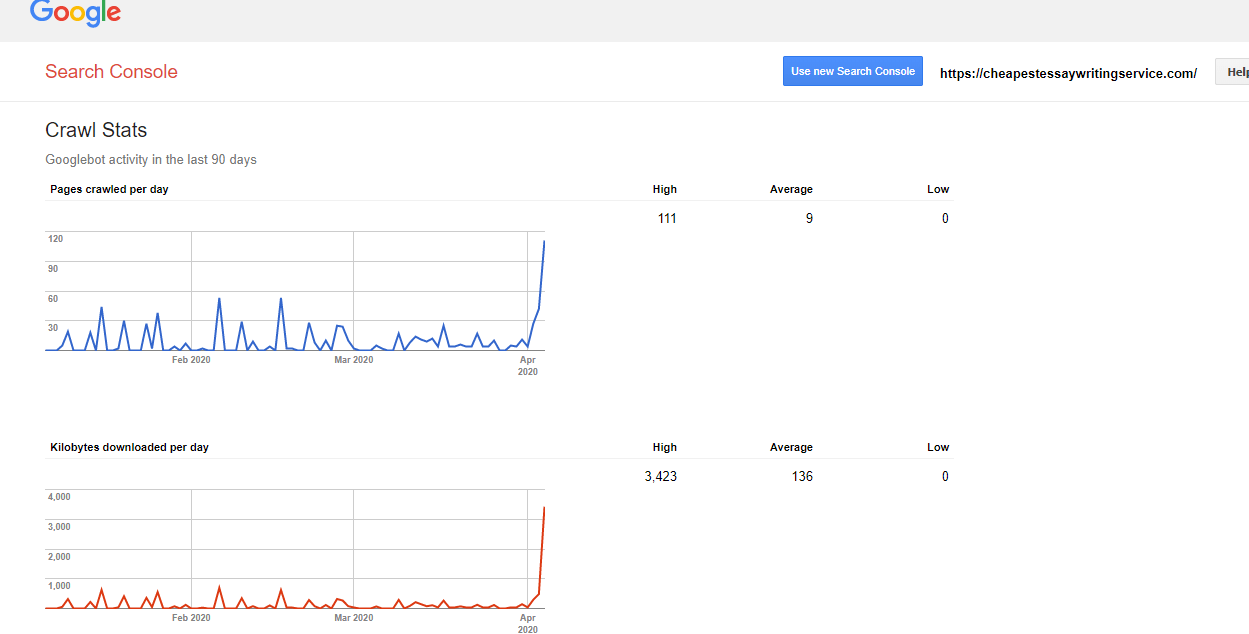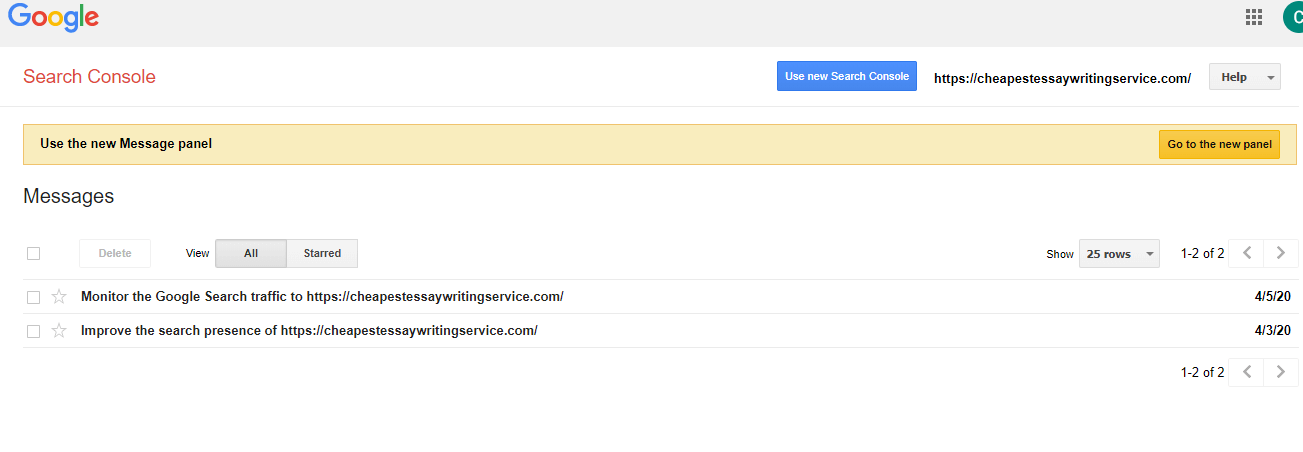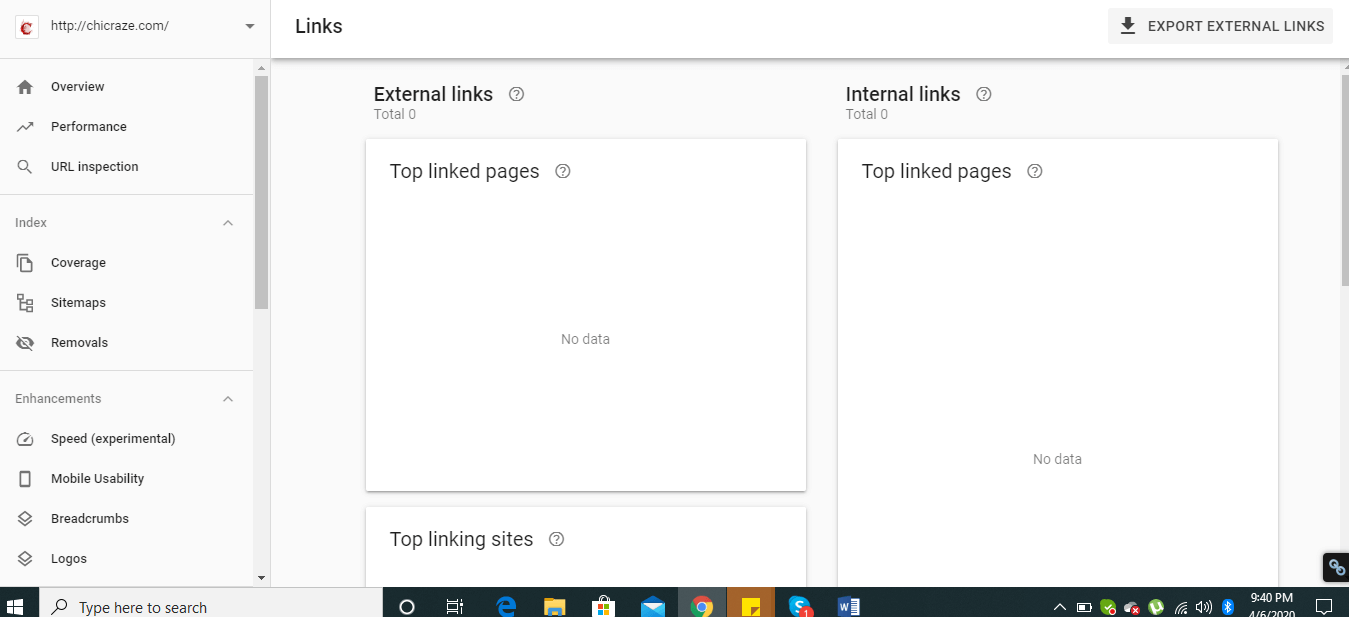Hey Folks!
After my Google Analytics Guide in Depth, I’m back with my Search Console Guide to help you stay on top of your website searches, errors, and performance. If you haven’t tried search console yet, then I’d recommend you to follow this guide and learn how you can track your website results.
Before I start, tell me if you have a website for which you’re doing digital marketing. If the answer is ‘Yes’ then you’ll also need to track the performance of your website, right? And this part is incomplete unless you know about the search console.
There are many online tools through which you can monitor the performance. For example Google Analytics, Smart Tracking or Alexa. But another exciting official Google tool is the search console. So, let’s start this Google search console guide 2022.
What is Google Search Console?
Google Search Console (previously known as Google Webmaster Tool) is a web service by Google to check the insights of your website. It allows the webmaster to check the indexing status and optimization of the website. The old Google search console was known as Google webmaster until 2015. It comes in the technical part of SEO. In 2018, Google changed the user interface and introduced a new version of the Google search console. Later in 2019 Google removed old report, home, and dashboard pages.
The following features are available in the Google search console:
- Performance
- URL inspection
- Index
- Coverage
- Sitemaps
- Removals
4. Enhancements
- Speed
- Mobile usability
- Sitelinks Searchbox
5. Security & manual action
- Manual actions
- Security actions
6. Legacy tools and reports
- International targeting
- Crawl Stat
- Messages
- URL Parameters
- Web Tools
7. Links
8. Settings
The good thing is that the Google search console also notifies via email when an error occurs so that users can fix the error immediately.
How to Setup an Account?
You only need to have a Google account and WordPress installed on your host to access the search console.
Go to Google and type ‘Google Search Console’ and click on ‘Start Now’ as shown in the screenshot below:
You’ll be welcomed to this screen.
This screenshot explains that there are two property types in search console; Domain and URL prefix.
You can either set up on a domain level (which requires you to copy a txt record into your DNS configuration) or go in on an URL level, which allows you to have all URLs under the URL of your website.
- Paste your website URL in the URL prefix and click ‘Continue.’
- The recommended method is to download this search console file and upload it on your hosting where all the files are there of this website.
- Go to your cPanel, click on Advanced =>File Manager => public_html => website folder
- Upload the file in your website folder and after uploading click on ‘Verify.‘
Now, the search console will work perfectly after the verification.
After accessing the search console, you’ll have control over the following features:
Features of Google Search Console
-
Performance
In the performance tab, you can check the total number of clicks per month, impressions per month, average CTR (click-through rate), and average position. You can see which keywords are ranking, which website pages are the most visited page or ranked pages. You can also know the traffic sources example the country you’re receiving the traffic the most, also you can know devices, search appearance, and dates. In the old version of GSC they showed the data up to 90 days but in the new version of GSC, you can see data for up to 16 months. Amazing?
-
URL Inspection
You can inspect your website URL through the URL inspection feature. You will get to know either your URL is indexed and crawled by Google or not. If it’s not indexed or crawled by Google you can fix it through this feature.
Next feature is indexing option in which you can see some more sub-features like coverage, sitemap, and removals.
Index
-
Coverage
This is a very important feature of GSC. In this feature, you will get to know that how many pages of your website are indexed on Google and how many pages are still left and not indexed on Google. In case if any error or warning occurs while indexing, here you will also know the details. You will also get notified via email about the errors. It’s recommended for all SEO’s to check this feature regularly.
The errors should be like:
- The page is crawled but not indexed
- Excluded by no index tag
- Redirect doesn’t seem to work
- Broken like found.
When you fix the link or page you can test the live link again via URL inspection.
- Sitemap
Through this feature you will notify Google where your XML sitemap is located on your website. XML sitemap is roadmap to all the important pages of your website. Through Sitemap.xml we will hint the Google how many pages are there in our website which page we are giving more priority and how frequently we want Google to visit our website.
When your website is ready to go live. Create an XML sitemap and upload it to your website. After that, paste the link of your sitemap here so that Google can easily find the location of your sitemap and find all your pages through sitemap.xml
- Removals
This feature will give you 3 things.
- Temporary Removal
- Outdated Content
- Safe search Filtering
I. Temporary Removal
You can remove URL from showing on Google SERP. This feature don’t delete URL from Google index but hide URL from Google for about 6 months. If you want to remove URL permanently you can do that via robots.txt file or by using redirect 404 (not found).
II. Outdated Content
You will get to know information about the outdated content request made by public outdated content tool. Anybody can use this tool to update the SERP that it’s no longer available or outdated content. You can see history of this information here up to 6 months result.
III. SafeSearch Filtering
If anyone reported adult content of yours, it will be shown here. User can report such content using safesearch suggestion tool. Google review the link first, if they found adult content, it will be tagged as adult content here.
Enhancement
In this section, you will get to know the features which are needed to improve your site performance.
- Speed
This feature is still on the experimental phase however it is quite an important feature for digital marketers. This feature tells how fast your website loads on mobile and desktop. Not only this, it also shows which pages of your website are creating issues that are affecting the speed of your website.
- Mobile Usability
This feature will show in detail the pages which have mobile usability issue. It means when you open website on mobile and the images or text is getting out of screen, then it’s a sign that your website isn’t responsive and there’s a usability issue. If it’s mobile-friendly, then there’s no issue.
-
Sitelinks Search Box
It is the fastest way to search your website or application on SERP. What does it means?
It means search box will appear on Google search result for your brand. User can search within your website without visiting your website on Google just like this.
If you want to know how to implement the site links markup. Read this blog by Moz: Google’s Sitelinks Search Box: What You Need to Know.
Security & Manual Actions
-
Manual Actions
You don’t have to do anything in this tab. You will get notified via email if your website is penalized by Google. You will get details on this tab.
The kind of penalties includes:
- Unnatural links
- Website hacked
- Hiding something from Google (Cloaking Technique)
- Spamming
-
Security Actions
You also don’t have to do anything with this tab as it will show you if your website has any security issue.
Legacy Tools and Reports
-
International Targeting
With this feature, you can set the country you need to target. You can also specify the country in which you want to rank your website. If you don’t want to select any country, select unlisted from drop-down menu.
Crawl Stat
Crawl Stat is how Google crawls your site. Crawl stat means how many request per second a Google bot makes to your site when it is crawling it. It will be good if there is a fast crawl rate because Google easily and quickly index your site and as a result there will be a chance to earn high ranking in SERP.
In my opinion, if your crawl Stat is low it means Google is not taking any interest in your website or your website got hit by Google even if your site crawl stat is boosting up, This is also alarming which indicates that something is wrong with your website.
There are 3 sections of crawl stat:
- Page Crawled per day
- Kilobytes downloaded per day
- Time spent downloading a page (in milliseconds)
-
Messages
On this tab you will receive message from Google about your website.
-
URL Parameters
URL Parameters are used to tell Google whether it should crawl or ignore specific parameters to prevent duplication.
To know the details about it read here: Using URL Parameters in Webmaster Tools
Links
On this tab, you will get to know all the external links and internal links of the website which have crawled and indexed.
Settings
This tab is the setting option of the GSC. From here you can give ownership to another id with restrictions or complete authority to manage website.
To Wrap it Up
Google Analytics and Search Console are two different things. Analytics helps you to track the sources of the traffic coming on your website whereas the search console explains the health of your website, how it’s performing, errors, linked and indexed pages. Both tools are beneficial in their places so if you’re a website owner, I’d recommend you to get hands-on practice on both.
Well, that’s all from my Google Search Console guide 2021. I hope you find it useful to implement. If you have any queries related to the search console, leave your comments below. Also, I’d love to know the results you’ll get after trying this guide.
Let’s meet again in my next guide about Data Studio.
[Read also: SEO Basic and SEO Advanced Guide]